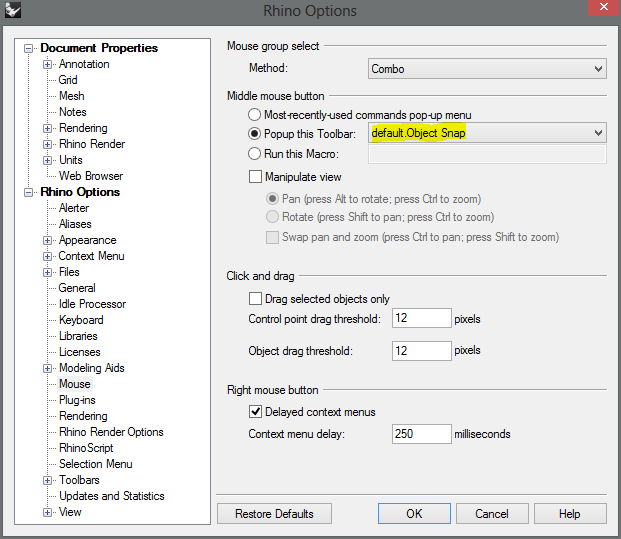Thoughts so far:
I’m sold on Rhino for my design goals. I’m also sold on Mac for my designing machine.
Bringing Rhino to the Mac is a blessing I quite appreciate.
That said, I want to offer some criticism/suggestions that I think would help improve the application interface.
Modifiable aspects of the user interface are found in the preference dialogue, the settings dialogue, the commands customization dialogue as well as the view settings dialogue. Remembering which to call up to make a change is a nuisance. All user customization needs to be accessible through one dialogue interface. That’s not to say a single window, but every supporting window should be in a hierarchical format. Adobe comes to mind in this instance.
Up until the latest version, the commands/menu customization window could be resized narrower. This was very useful laying out menu items on the left side of my workspace as I could narrow the dialogue area to match the 3 across layout I prefer. Now the window can only be widened and the default layout for the menu icons is 5 across. More unnecessary tedium.
Scriptable commands/tasks is a powerful, productivity enhancing feature of Rhino. I can imagine a number of things I’d like to automate, however I’m not a code-writing sort by nature and only study it long enough to get what I need for my design endeavors. As such, I don’t keep in practice of such skills and find later (when I want something else) I’ve forgotten a few critical albeit simple details.
I may be mistaken, but I suspect the majority of people drawn to the design possibilities Rhino opens up are not the same sort that find coding a compelling pastime.
If there was some sort of drag and drop dialogue system to link scripts with menu icons and alias’s I think it would be very welcome.
Update: (Take for instance that I’d programmed the popup menu to a mouse button but now it’s now longer working. I don’t remember how I did it and I’ve only three different dialogues to search through for at least a clue as to how to reconnect it. I’m stopped by something as minor as a drop down menu activation.)
4.
(I spent years using Sketchup as my principle design program, but one of the reasons I’ve lost interest in it is the ongoing need to learn the ins and outs of Ruby, the nonintuitive dispersement of tools, and the inconsistent interfaces of different (User created) tool sets.)
I understand the magnitude of effort it takes to rewrite a program as powerful and comprehensive as Rhino to operate in a different OS. Again, let me note my gratitude for the effort. I offer this in the spirit of mutual accomplishment.
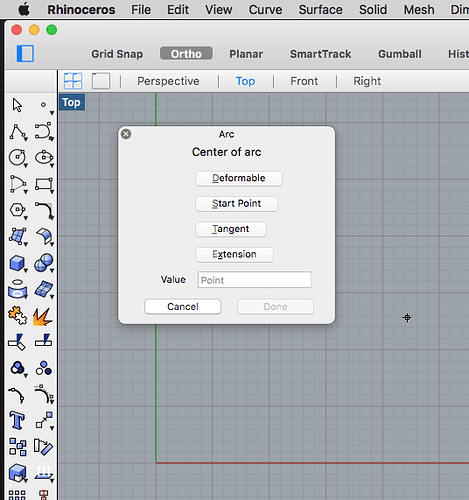
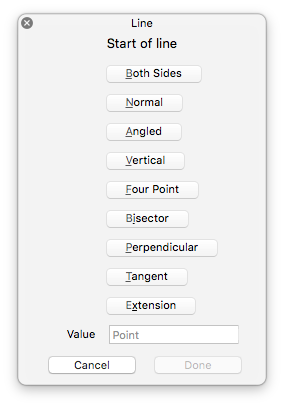

 handy
handy