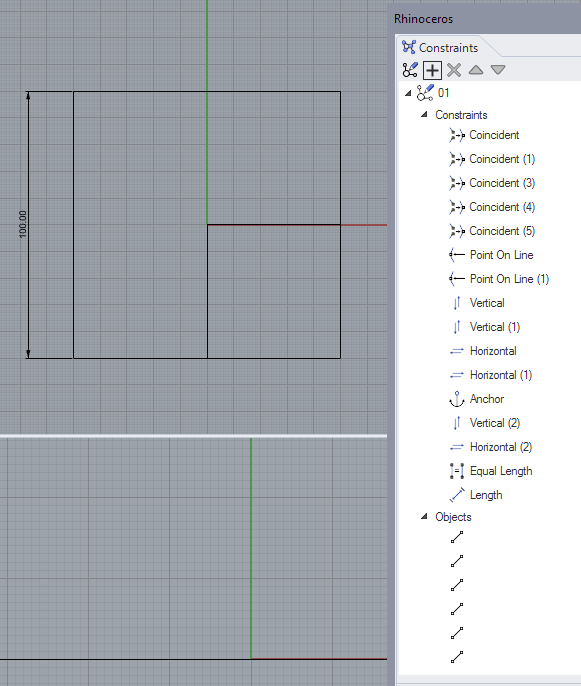Hi all,
The Rhino WIP provides the ability to create constraints. Constraints are a set of rules such as the length of a line, or angle between two lines, that are added to geometry. These allow you to build complex relationships in your model that are maintained as geometry is being manipulated.

TheLink.3dm (241.3 KB)

Constraints_History_Booleans.3dm (284.0 KB)
The constraints panel can be accessed from the panels menu or with the Constraints command. The currently implemented constraints are focused on 2D drawings and the following new commands are available:
ConstraintsConstraintSketchConstraintsSketchAddObjectsAlignedLengthConstraintLengthConstraintAngleConstraintAnchorConstraintEqualLengthConstraintEqualAngleConstraintTangentArcConstraintCollinearConstraintLengthRatioConstraintParallelConstraintPerpendicularConstraintOnLineConstraintVerticalConstraintHorizontalConstraintCoincidentConstraintPointOnLineConstraintPointAlongLineConstraintRadiusConstraintEqualRadiusConstraintOffsetConstraint
Here are some videos to help you get acquainted with the new features
- Constraints Sketch
- Driving Dimensions
- Constraints Creation Menu
- Constraints and Extrusions
- Constraint Grips
- Constraints and History Booleans
- Point On and Along Line Constraints
While still in early development we’d love to hear your thoughts, feedback, and bug reports here.