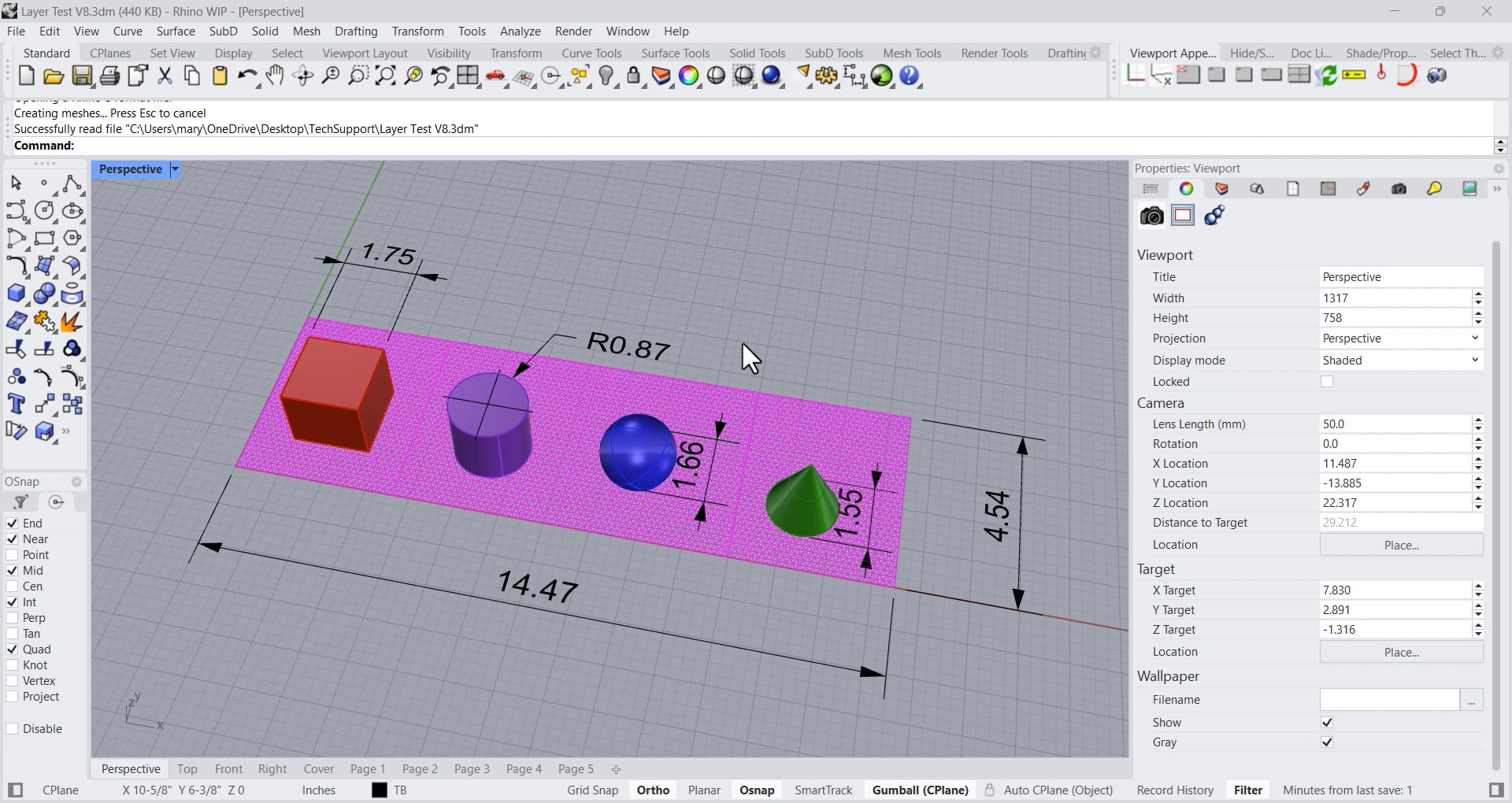Layers are containers for objects in your model. You can use them to group related objects and make it easier to work with your model.
The Layers panel manages your layers. You can create new layers, rename them, arrange them in to categories, change their properties (such as color, visibility and render material), and move objects between layers.
Rhino 8 offers many improvements to the Layers panel.
For all users, here are the Rhino 8 Layers panel improvements you will want to try:
• Unified User Interface - The Layers panel now looks the same, acts the same, and has the same features on both Windows and Mac.
Rhino for Windows
Rhino for Mac
• Docking - You can dock the Layers panel anywhere - top, bottom, left, or right on the Rhino application window.

• Search Bar - Search for the layer names you want to see in the list .

• Custom Column Visibility - A persistent configuration of columns for both Model and Layouts views.
• Improved Drag and Drop - More control when dragging to re-order and re-parent layers.

• New Layer Random Color - Right mouse on the the New Layer and New Sublayer buttons to create layers with a random colors.
• Layer panel colors now compatible with Windows Dark Mode display.
For Layout users, try these Layers panel improvements.
• Model Viewport Visibility - This allow Model space layer visibility control that has no affect on your Layouts. For example, turning off a Dimension layer with the Model On column, will not affect any of your layouts that are showing annotations on the Dimension layer.
• Layout/Detail Quick Visibility Setting - This includes specific details selection. This allow you to turn off layer columns that you are not using and avoid having to scroll for your desired setting or column.
With Details Selected:
In an active Detail:
• New Detail On - This controls the default layer visibility of new details. Make new details and the layers marked as off are automatically turned off.
Try it - Download the model used in tutorial below) from here:
Layer Test V8.3dm (440.4 KB)
Let us know if these improvements work for you.
Sincerely,
Mary Ann Fugier