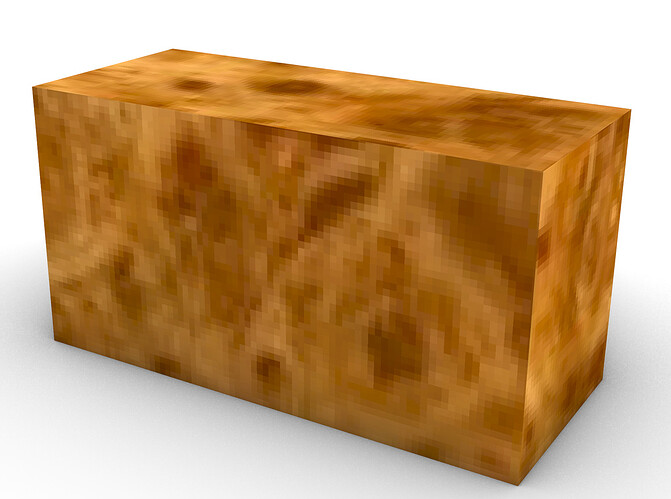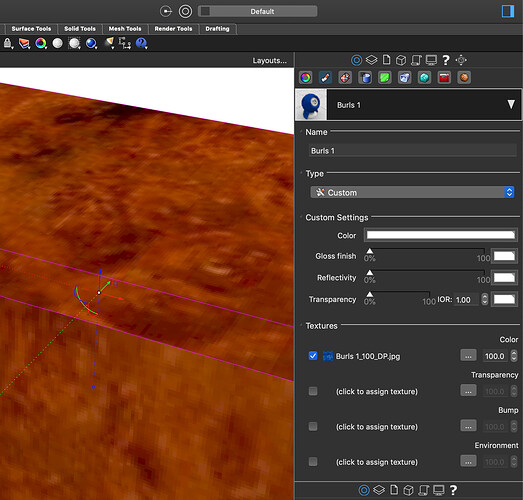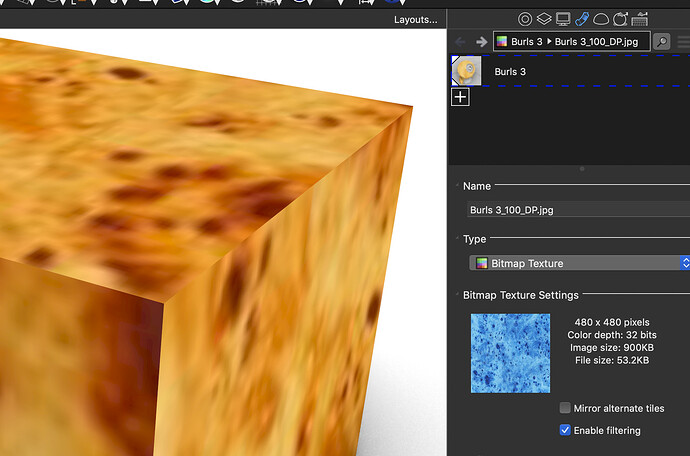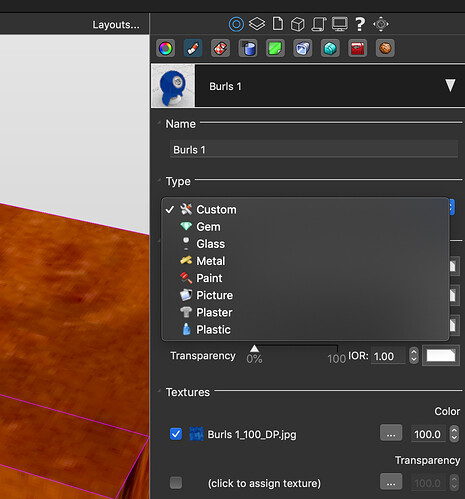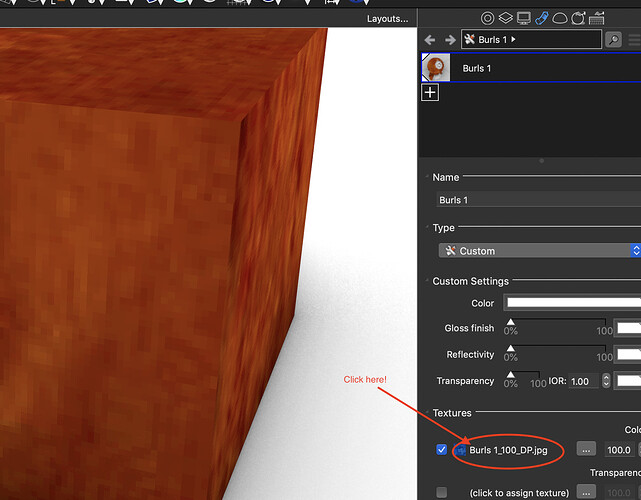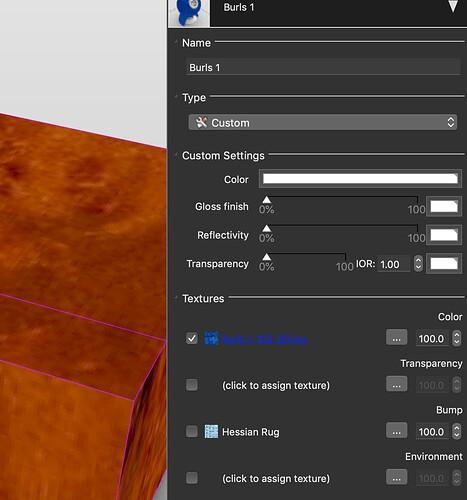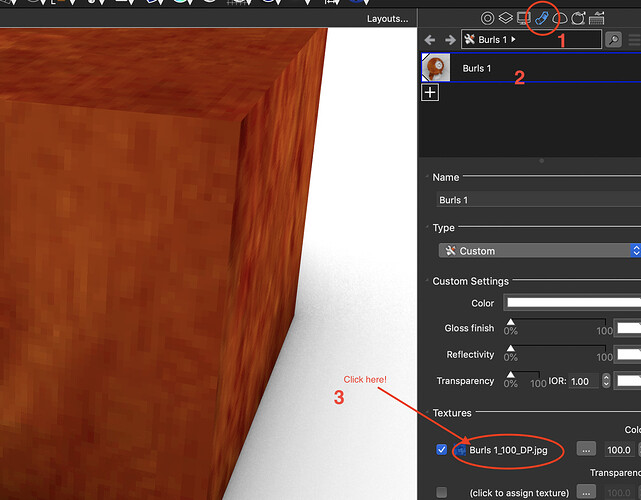Did you change your render device to CPU? As in try using CPU for Raytraced…
yeh for some reason open cl was there in preferences/cycles ? anyway changing to cpu has stopped the immediate crash. Nathan if I apply a material, then play around with texture mapping nothing seems to happen ? Am I missing something here 
here’s an image of a simple wood burl applied to a cube, this is just rendered display mode, it’s pixelated badly, it seems ok when I switch to raytraced, and as mentioned above playing with texture mapping seems to have no effect ?
Sorry, I don’t know about the Rendered display. That is the playground of @jeff, @DavidEranen and @stevebaer. If Raytraced looks good I’m happy! 
yeh just a shame that my MacBook Pro isn’t using the GPU, using the CPU just sets my machine whirling away with fans running full blast 
Yah, I know  I am in CPU land on my MBP as well. I can actually have it render on the GPU, but that is even worse, since entire OS becomes laggy XD
I am in CPU land on my MBP as well. I can actually have it render on the GPU, but that is even worse, since entire OS becomes laggy XD
I have failed to get CUDA working on the MBP that @maxsoder uses, so unfortunately I am not sure how to get the Nvidia bit working 
it’s an Apple/Nvidia thing I believe, affecting the NVIDIA GeForce GT range, with CUDA drivers/updates not working as they did before the High Sierra update, it’s a pain as my machine is not quite 4 years old, maybe Apple and Nvidia will speak and be civil and help us out 
I’ll look at this when I get back in the office… Have you turned on filtering for the texture? It might help.
Hi Jeff, where is the ‘turn on filter’ box ?
As for changing the mapping of the material on the surface it seems to have no effect at all.
In the material panel for the given material, first click on the Diffuse texture channel (the file name not the ‘…’) … That will take you to the texture editor for the given texture… Then there’s a checkbox to turn filtering on and off (see image)
Note: I realize the image above is from WinRhino … but the UI is the same on the Mac, so the instructions are also the same.
However, what might not be the same is how or if filtering is even working yet on the Mac… I will need to look into that.
-J
Click on the diffuse file name “Burls 1_100_DP.jpg” …that will take you to the texture editor.
It seems that it is a filtering issue… Not sure why our default material library entries don’t have filtering enabled by default… I’ll talk to @andy about this… When I assign one of Rhino’s “burl” woods I see the problem you show in this thread…when I check “Enable filtering” the problem goes away… and I’ve confirmed that this is working on the Mac as well.
-J
nope, maybe it’s me being basic, this what I see with Burls checked, and from the ‘type’ drop down menu I see this ??
yep, tried that, when the pointer hits it, turns blue, nothing happens when I click it, na-da, zilch ![]()
Instead of through the material tab for object properties, perhaps try the material panel (the upper row of the two, right-click it and select materials panel). Then drill into the material texture.
To better illustrate what Nathan is suggesting, look at this image… Doing it from the Object Properties brings up a separate dialog…which might be failing on your end (another bug)… Doing directly from the Material Panel tab, will get you there within the same panel… again see image I’ve annotated the steps 1, 2, and 3…