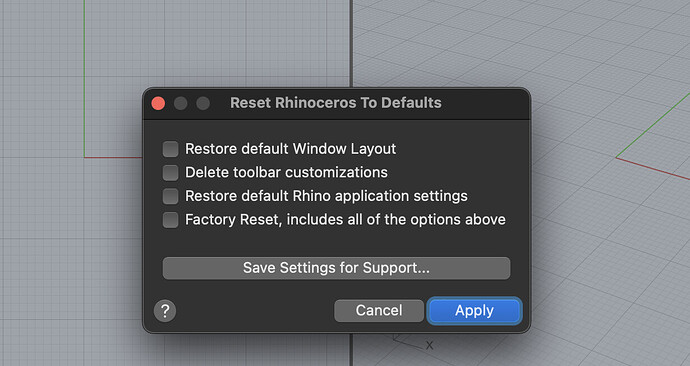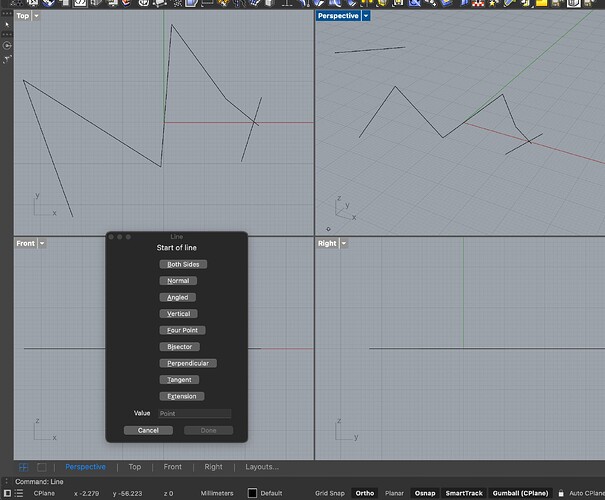Using the macOS Version 8 (8.22.25217.12452, 2025-08-05), when Gumball-dragging a point, surface, or other, a window pops up that often obscures the location where I want to drag something towards. It cannot be reached with the mouse pointer to close it. How can this pop-up be disabled?
This is highly disruptive. How can I turn that off?
Ok, but now I have this stuff popping up on the left side whenever I use the Gumball. Never had that before either.
That is the default layout (running Reset command can get you back to all defaults if need be)
There are toggles on the very bottom left and right for autohiding those panels/containers as well.
I set the toggles to always have the left and right containers hidden. It no longer works. Either there’s that nasty pop-up - or that pesky container on the left reveals itself.
Which of all my settings and customisations done so far would I lose when running the Reset command?
There are degrees of resets possible, from least to complete reset.
The Right container is optional, the Left is not.
So, what type of reset is recommended to get rid of the problem? I saved my five customised toolbar containers as .rhc files, and my aliases as .txt file.
What will I lose if I now do a factory reset, which seems like the best option?
Luckily, while customising Rhino, I had saved my preferences .plist file a week ago, also my container .rhc files and the aliases .txt file.
Just now, I did a full reset (interestingly, the list of recently used files was still there upon restarting):
- I had to change the language and restart
- I had to maximise the window as I had it before
- I had to import the saved .plist file via Tools > Options… and selected all (my customised five toolbars (containers) were not shown)
- Via Window > Containers > Manage Containers… I had to import one of my five saved container (toolbar) .rhc files (automagically all five were imported and showed up)
- In Options… (same as Settings… why?) I had to set the toolbar icon size to 32 pixels as before
- I had to minimise the left and right containers as before
- My aliases to Python scripts do not work although they were in the aliases list. The command line only shows “Python Script <PlanarizeHull.py> ( ResetEngine )PlanarizeHull.py” but nothing happens (all scripts could not be automatically found). I had to manually put the scripts back in the scripts folder
After the full reset and the manual adjustments, the Gumball pop-up/left container self-maximising and not minimising issue remains:
- When using the Gumball (and any other command for that matter), the left container maximises and I have to manually minimise it each time again. This is very annoying. I want the hovering command window back, while the left container remains minimised until I tell it to maximise > I can check the Command window options dialog, but then the floating window cannot be reached and at least repositioned with the mouse. This is a nasty flaw
In, for example, InDesign, Maya, Alias, or Catia, restoring saved preferences restores everything without further ado. This should be implemented here also.
Working in this mode the dialog should retain the last position held. Here i start the command and move the dialog, hit enter and it’s in the new spot. If this is not happening i’ll need steps to repeat. Are there multiple monitors involved? When i try to put the dialog in an unreachable spot it auto corrects (running single display)
Repositioning works with “normal” commands, which is convenient, but not with the Gumball’s “Drag” window (it always obscures what I want to drag, etc).
If I let go of a point, curve, or surface, the Gumball’s “Drag” window disappears before it can be reached with the mouse pointer. I also can’t take a screenshot while holding the left mouse button down to keep the “Drag” window “alive” - as soon as I press command + SHIFT + 4, the window closes.
Thanks! I see, the Gumball Drag window is active only for the potential for the Value input. If its last position is in the way there is no way to reposition.
@gijs any ideas how we can improve this?
Also the value input does not work (although that is not the most pressing problem here).
When I select something to drag or rotate it via the Gumball, keeping the mouse button pressed (which keeps the “Drag” window open), I can enter a number via the keyboard, but nothing happens. It is essential that the “Drag” window can be moved away from the Gumball click-location, so it does not obscure what’s underneath, what one wants to operate on.
I haven’t read the whole thread but that popup box pops up at the same location as any other command’s popup. I think there are two options: either you don’t use the floating command dialog, or you place that popup over another part of your screen that is not a modeling window. The position will stick. The same happens when you draw a box, if you have that popup dialog over the modeling window, there will always be a situation where it is in the way. There might be a way to special case (Gumball) dragging, but unless you are modeling without any interface elements visible than the modeling viewports, I think the solution is to simply place the floating dialog out of the modeling views.
That’s what I did after the reset. I used some command, so I have a pop-up that I can reposition, and put that pop-up into a corner, where it hardly intrudes. The other solution would mean the left container expanding and minimising all the time, which is a nuisance.