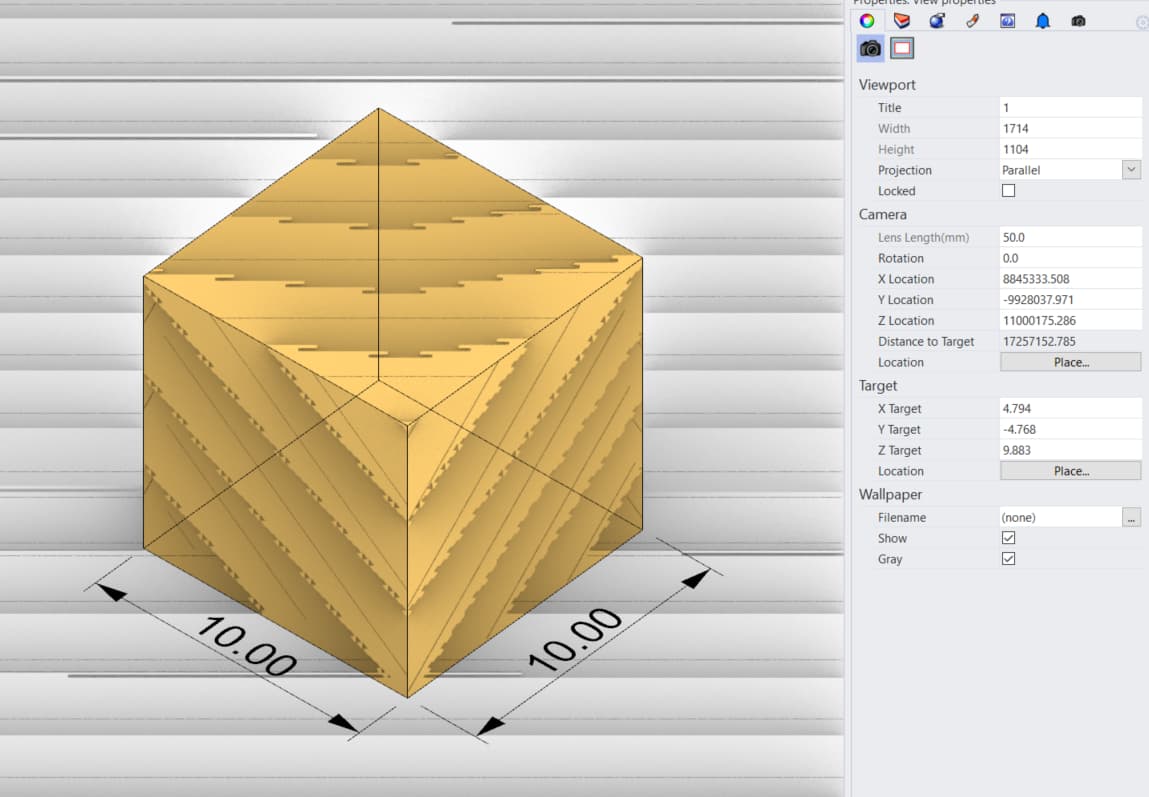I have a rhino display question. When I switch from a perspective view of a object to a parallel view, I see a I see a weird display in a rendered model. You can observe that the camera location changes its position and automatically goes way too far while displaying the parallel view and that’s why I guess it looks distorted. When I switch back to parallel view back again, the camera position remains that far and I have to zoom it too much towards the object I want to see. This wasn’t used to happen before. Is there any solution with which I can fix the distorted display in parallel view?
Hello- the camera points - look over in Properties on the right - and ‘distance to target’ are very large. Making these more ‘normal’ will sort out the display.
-Pascal
Thanks Pascal for your response. That is exactly what I am struggling with. When I switch from perspective to parallel, the ‘Distance to Target’ automatically increases to this much (for example 25 to 25million). I am not sure how do not let that happen.
Hi Shasan - is the scene more complex or is this just a test file with a box only? I see you already mentioned the camera location.
-Pascal
Hi Pascal,
That was a fresh new file. I have again opened a new file in meter template, made 10m cube and made a short screen video of what happens. Check what is happening to Distance to Target when I switch from perspective and back. I guess that is what is making my rendered view distorted !?
-Shasan
Hi Shasan - I see - can you post that file?
-Pascal
220627 F4R Test file.3dm (39.6 KB)
Hi Shasan - thanks - the problem does not occur here - can you please run the SystemInfo command in Rhino and copy/paste the results here?
-Pascal
Rhino 7 SR19 2022-6-14 (Rhino 7, 7.19.22165.13001, Git hash:master @ 303aecd3f1907d87fe49f88f695c02fb790b1e31)
License type: Commercial, build 2022-06-14
License details: Cloud Zoo
Windows 10 (10.0.19042 SR0.0) or greater (Physical RAM: 63Gb)
Computer platform: LAPTOP - Plugged in [100% battery remaining]
Hybrid graphics configuration.
Primary display: Intel(R) UHD Graphics (Intel) Memory: 1GB, Driver date: 1-20-2022 (M-D-Y).
> Integrated graphics device with 4 adapter port(s)
- Windows Main Display is laptop’s integrated screen or built-in port
- Secondary monitor attached to adapter port #1
Primary OpenGL: NVIDIA RTX A2000 Laptop GPU (NVidia) Memory: 4GB, Driver date: 12-8-2021 (M-D-Y). OpenGL Ver: 4.6.0 NVIDIA 472.88
> Integrated accelerated graphics device with 4 adapter port(s)
- Video pass-through to primary display device
OpenGL Settings
Safe mode: Off
Use accelerated hardware modes: On
Redraw scene when viewports are exposed: On
Graphics level being used: OpenGL 4.6 (primary GPU’s maximum)
Anti-alias mode: 4x
Mip Map Filtering: Linear
Anisotropic Filtering Mode: High
Vendor Name: NVIDIA Corporation
Render version: 4.6
Shading Language: 4.60 NVIDIA
Driver Date: 12-8-2021
Driver Version: 30.0.14.7288
Maximum Texture size: 32768 x 32768
Z-Buffer depth: 24 bits
Maximum Viewport size: 32768 x 32768
Total Video Memory: 4 GB
Rhino plugins that do not ship with Rhino
C:\Program Files\Rhino 7\Plug-ins\Karamba\License\Karamba3D_LicensePlugin_Rhino7.rhp “Karamba3DLicense”
C:\Users\schokshi\AppData\Roaming\McNeel\Rhinoceros\7.0\Plug-ins\SpeckleRhino2 (8dd5f30b-a13d-4a24-abdc-3e05c8c87143)\SpeckleConnectorRhino.rhp “ConnectorRhino7” 2.5.1.14260
C:\Users\schokshi\AppData\Roaming\McNeel\Rhinoceros\7.0\Plug-ins\Branch.desktop (*)*\branch.desktop.rhp “Branch.desktop” ***
C:\ProgramData\McNeel\Rhinoceros\7.0\Plug-ins\Datasmith Rhino Exporter (d1fdc795-b334-4933-b680-088119cdc6bb)\DatasmithRhino7.rhp “Datasmith Exporter” 5.0.0.0
C:\Users\schokshi\AppData\Roaming\McNeel\Rhinoceros\packages\7.0\EleFront\4.2.2\ElefrontProperties.rhp “ElefrontProperties” 1.0.0.0
C:\Users\schokshi\AppData\Roaming\McNeel\Rhinoceros\packages\7.0\ggKaramba\0.2.9.0\ggKaramba.rhp “ggKaramba” 0.2.9.0
C:\Users\schokshi\AppData\Roaming\McNeel\Rhinoceros\packages\7.0\ggRhinoIFC\2.2.11.0\ggRhinoIFC.rhp “ggRhinoIFC” 2.2.11.0
Rhino plugins that ship with Rhino
C:\Program Files\Rhino 7\Plug-ins\Commands.rhp “Commands” 7.19.22165.13001
C:\Program Files\Rhino 7\Plug-ins\rdk.rhp “Renderer Development Kit”
C:\Program Files\Rhino 7\Plug-ins\RPC.rhp “RPC”
C:\Program Files\Rhino 7\Plug-ins\RhinoRenderCycles.rhp “Rhino Render” 7.19.22165.13001
C:\Program Files\Rhino 7\Plug-ins\RhinoRender.rhp “Legacy Rhino Render”
C:\Program Files\Rhino 7\Plug-ins\rdk_etoui.rhp “RDK_EtoUI” 7.19.22165.13001
C:\Program Files\Rhino 7\Plug-ins\rdk_ui.rhp “Renderer Development Kit UI”
C:\Program Files\Rhino 7\Plug-ins\NamedSnapshots.rhp “Snapshots”
C:\Program Files\Rhino 7\Plug-ins\RhinoCycles.rhp “RhinoCycles” 7.19.22165.13001
C:\Program Files\Rhino 7\Plug-ins\Toolbars\Toolbars.rhp “Toolbars” 7.19.22165.13001
C:\Program Files\Rhino 7\Plug-ins\3dxrhino.rhp “3Dconnexion 3D Mouse”
C:\Program Files\Rhino 7\Plug-ins\Displacement.rhp “Displacement”
Hi Shasan - I would start by disabling the plug-ins listed under ‘Plug-ins that do not ship with Rhino’ in Options > Plug-ins page, then close and reopen Rhino. If it behaves better, enable and load (right lock context menu in the same Options page) the plug-ins one or two at a time and see if you can tell which one is to blame.
-Pascal