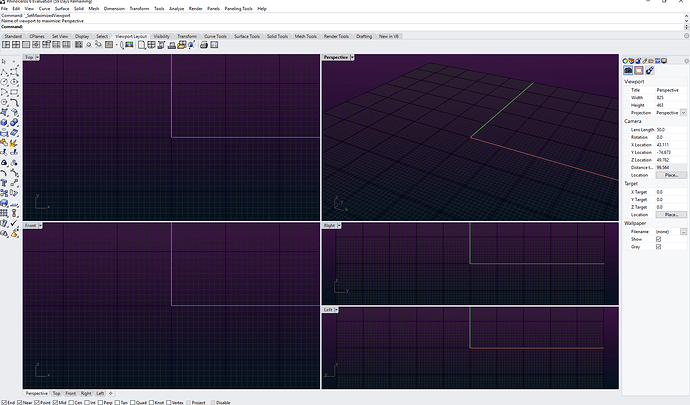Left, Right, Front view - cursor goes blank or gives the stop sign to indicate it can’t do anything. All SNAPS are disabled, can’t seem to see anything else that might be causing it. Any ideas?
Usually when that happens (stop symbol), it’s because you have a CPlane set in a viewport that does not allow you to draw in that viewport - because you are looking at the CPlane edge-on. Does running the command _4View twice help at all? If not, maybe post a sample file here that shows the problem.
Thanks that does resolve it. How do I prevent it from happening as changing views causes the problem again?
I suspect that in Options>View, you have “Named views set CPlane” unchecked - not a good idea for parallel views IMO - so I would check that option and the problem will most likely go away.


I’m guessing there’s a simple setting somewhere that I’m overlooking. The only way I can use Rhino now is to constantly click the 4view button twice but as soon as I select a different viewport it locks again.
In your video, you left the box unchecked. Try checking it.
In Options>Modeling Aids, do you have “Universal construction planes” checked?

If so, try changing to Standard.
Both those options result in views changing Cplane / grid.
Well, after looking at the video again and trying a couple of things…
There is maybe a misunderstanding of the difference between a view and a viewport. It is actually confusing.
-
A view in Rhino is a set of camera and target coordinates plus viewing angles that determine how objects in the scene are ‘seen’. A view is independent from a viewport. There are standard ortho views that are hard coded, plus a ‘default’ Perspective view. It is possible to name/save/restore specific other views.
-
A viewport in Rhino is a sort of container which contains a view (which can be changed). The standard Rhino setup is 4 viewports, but you can also have 3, plus any number of floating viewports. The viewport name is supposed to reflect the view it contains, but that is not always true (unfortunately), for example set a named perspective type view, then rotate the view somewhat - the viewport name does not change, even though the view has, it is no longer the saved view.
When, as in your video, you call “Set View” from a Viewport Menu, what you are doing is setting that view in the active viewport - not simply switching from one viewport to another. Try this: with all 4 standard views showing, in the Perspective viewport, call “Set View” from the viewport menu and set it to “Top”. You will now have 2 ‘Top’ views and no ‘Perspective’ view. In a maximized viewport the same thing is happening - each time you do this, you are replacing the view in the viewport, not switching between viewports.
So, I would simply not use that method to get to a specific view. Either use the viewport tabs at the bottom of the screen (I see you have them showing), or the Ctrl+Tab key to cycle through the viewports, or double click on the title to switch between 1 maximized view and 4 views - (you can also set this to be single-click). i.e. do not mess with changing the views inside the viewports, just switch between the viewports containing the views you want.
The red car icons in the view toolbar are also confusing, I changed them long ago.
Standard macro: '_SetView _World _Perspective
(which does the same as using the viewport menu, replaces the view)
My macro: _SetMaximizedViewport Perspective
which simply changes to the Perspective viewport and maximizes it.
@Helvetosaur Thanks for taking the time - that seems to be the solution.
The red car icons in the view toolbar are also confusing, I changed them long ago.
Standard macro:
'_SetView _World _Perspective
(which does the same as using the viewport menu, replaces the view)My macro:
_SetMaximizedViewport Perspective
which simply changes to the Perspective viewport and maximizes it.
Yeah I had those red cars in my pop-up menu to quickly switch views. If I now change them to your suggestion it works fine, but if I start a default document and switch to 4Views, not all those macros work as the workspace has say, 4 views (TOP, RIGHT, FRONT, PERSPECTIVE) which correspond to my macros:
_SetMaximizedViewport Top
_SetMaximizedViewport Right
_SetMaximizedViewport Front
_SetMaximizedViewport Perspective
But the macro
_SetMaximizedViewport Left
doesn’t work because the default workspace doesn’t have that view defined…
So I need to create an additional viewport, set the view to Left so that the _SetMaximizedViewport Left macro also works.
But that still means if I click the 4-view layout by mistake or whatever, I lose the left view and thus lose functionality of the _SetMaximizedViewport Left macro. So I’m still a bit confused as to how to go about quickly switching between LEFT RIGHT TOP BOTTOM FRONT BACK PERSPECTIVE? The only way seems to create all those viewports and save as a default document and make sure I don’t hit the 4View button. If I do I’d need to save and reload the document to get all the views back.
Seems like a lot of complication for what’s basically just switching between all commonly available views. Most people surely aren’t going through all this just to be able to switch to more than the default 4 views?
Hello
-ReadViewportsFromFile "path to file inside double quotes"
may help.
-Pascal