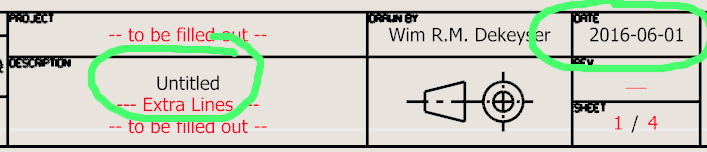Hi,
We need a special object type for title blocks in the layout tab.
This could use a plugin to manage there are too many options for a regular block to handle this.
I’ve always found this to be a nuisance when making drawings how do others do title blocks of their company’s info in the layout tab?
RM
Hi RM,
Can you outline what type of feature and functionality you need?
-Willem
Hi Willem,
Since 99% of my layout drawings are sets. I can’t use a standard rhino block because I always have to customize the title block from one page to the next with various kinds of information so blocks can only go so far and they are a pain in the ass to edit in these cases.
- Ability to do different text and images in the title block from page to page.
- Easy insertion of title blocks on standard pages now it has to fit on or over a detail. This should be a simple command add title block to layout page. This is a can or worms on different size pages especially for larger drawings. And the ability to swap out title blocks sometimes I have a set of drawings that are the same but have different title blocks due to clients.
- Ability to update the main properties of a title block and have that propagate to all the pages of a layout, like the clients name, or address or the change of any of those types of details.
- Auto page numbering on the title block.
- Ability to ole a spread sheet or office document within the title block or in a title block field that is on a layout page. I often have to use Rhinos Vb script to get attributes or csv file open that in excel take a screenshot then insert an image of the spreadsheet back into the layout, not a great workaround by any means. In fact Rhino needs spread sheet linking and embedding in other areas too. But I need this on my layouts for my clients when they require information.
There are more quirks in adding title blocks to layouts these are just the basic things I come across regularly. I really think a nice plugin could be made for this.
Thanks for asking,
RM
Thanks for bringing this up, Roland,
That sounds more like a wish for family tables (i.e. blocks where certain parameters have pre-defined values that can be picked from when inserting the block [in this case perhaps the path to the image]) than for a specific Title Block wish. That has been asked before but I don’t know if it made it to the YT list. For now, I would just leave the image out of the block definition.
That does sound tricky, yes. Over here we have macros in MS Word and Excel that ensure that reports that we write look the same whether they are written by an engineer in Houston, Singapore, Scotland, Nigeria, or Norway. Title Blocks on our drawings, however, have a site-specific look. Apparently it is rather hard to get people to agree on what that should look like ![]() . But defining your own T/Bs sounds like a one-time job to me. A few different sizes and a few different customers - make one layout with T/B for each and either save in your template file or in a separate file and import a specific layout from that external file when you need it.
. But defining your own T/Bs sounds like a one-time job to me. A few different sizes and a few different customers - make one layout with T/B for each and either save in your template file or in a separate file and import a specific layout from that external file when you need it.
These are already available.
For example, auto page numbering: Start the text command and pick a point for placement. On the dialog, click on the fx button (Mouse tip “Text field”):
From the list, pick the PageNumber key. The text string will then look like this in the text properties tab:

I just found that this works the same way for things like the client name by picking the DocumentText text field and making a new key - value combination. There looks to be a hiccup on refreshing the information in RH5. That and the interface for changing the value is rather clunky.
For example, I have a text field in my T/B that contains the project name. I make a new key - value combination in DocumentText and place this string in the field in the T/B.
Results in:
You can make this part of a block that defines the entire T/B and save that in your default template or external file.
When you then have a project-specific file, you will need to change the value of that key. However, going back to the dialog where you can make new key - value sets, you won’t be able to do this. ![]() So you will have to use the
So you will have to use the SetDocumentUserText command to change this. This won’t let you pick from a list with existing DocumentUserTexts though! Rather clunky.
When you then have assigned a new value to the key, this doesn’t update in the Rhino document [on this system]! You’ll have to refresh the screen by going out of the layout to the model space and back to the layout. Or do a save.
HTH
Now, @pascal, there seems to be something happening in the WIP. Using the same 3dm template for RH5 and the WIP, I have the correct Date and File Name in my fields in the T/B whereas the WIP gets those wrong. Moreover, the DocumentText part of it isn't parametric at all (i.e. no %---% entry in the text properties tab - only a plain text string is shown). RH5:
RH6:
Also, in the WIP, when having the
Add Document Text box up and changing to another program, and then clicking on the RH6 tab on the task bar, it is impossible to get back to that box and Rhino is effectively locked. One has to terminate that task in Task Manager.
A few screen shots on this:
The Add Document Text box:
This screen shot tries to capture the locked situation: Alt-Tab'ing between programs and trying to get back to the Text Field box. (The left-most RH is the WIP - the right-most is RH5).
Task Manager:
Hi Wim - thanks, just testing the date and filename for V6 - as far as I can see so far it works here from a V5 template file - (the file name is correctly filled out once I save the file.) I’ll try some different date formats and see if I can get it to go wrong.
Hm. I am also able to get back to the text field box with no problems after switching away… Let me re-read your process, it is still early in my cup of coffee.
I do see the document text not updating. One out of three… Aha - it does update when the file is saved or the text moved, in both V5 and V6 http://mcneel.myjetbrains.com/youtrack/issue/RH-34440
-Pascal
I agree…
FWIW - I was running the 2016-05-24 version at that point. Rhino told me that an update was available at start-up:

But clicking “Install Now…” didn’t do anything and going to Rhino Options > Updates gave me the following:
I have now manually downloaded and installed the 2016-05-31 version and upon first look things looked better: The date is interpreted as it should and I found out that the WIP doesn’t have “Untitled” in the top bar as RH5 has for files that are not yet saved a first time. Hence the “####”, I presume. Then again, the text properties still should give me the %—% string and not “####”.
But now I just open a file that I played around with a little while ago and now the page number says “####” whereas it was OK before saving and shutting down the PC. Also, a new date string in a different format now looks like this (also did before saving and restarting the 'puter):
I hope you can reproduce some of this…
Hi Wim,
Sorry I didn’t get back to you sooner, I’ve been working on a project for the last week.
I’ve been doing a lot of what you have suggested.
I just find it really tedious to do all the time. A proper title block tool is something that is needed in Rhino if McNeel really wants to be serious about doing 2d layouts. Now I even need a special title blocks for large scale drawings and the whole line weights thing is also another area of what ifs. How many hours can I justify to the client or worse myself just to get a title block working? Yes I have it working buts it far from ideal. Funny thing on the forum I see a person has an auto title block function in one of their plugins.
Title blocks are not a one time job for me they change with each page even if it is the same customer, that’s what I am stressing I have to constantly change the title block for each page because Rhino does not have an intelligent title block tool that is not a block but something that really works and is easy and efficient to use that’s what I am asking for. Just inserting title blocks on each page onto or over a detail is a hassle in itself this should all be automatic with a proper plugin to manage this.
Thanks for your detailed reply and help,
RM
Not disagreeing - just trying to help move this into the right direction!
Can you build an example of what this automatic tool should be doing? If a developer has to make something, (s)he will need to understand what you are trying to do. For instance:
What does that mean? I can’t imagine what you are doing here.
Hi Wim,
I know you’re awesome sorry didn’t mean to imply you weren’t moving the thread. I wish I could keep up with your skills.
I mean that I have to have a detail on a page to make a page scale the detail to size then paste my title block on top of or around that. In fact I found it a can of worms to insert a title block that maintains certain settings like line weights using import file or a block so I cut and paste my title blocks from the layout clip board but it has to be the clipboard inside of the layout view. This is the only way I know to easily insert ones title block onto each new layout page. I have to open a saved file go to layout, Copy the title block, then go to the new file, enter layout tab and I paste the title block there. Then I have to make sure layout/ layers/ line weights are correctly hooked up. And this line weight thing is a problem going up to larger drawings.
How do you handle inserting your title blocks, how do you insert from page to page, maybe I have the wrong approach? I didn’t find any other way for my settings to stick and scale properly using blocks, I found cutting and pasting to be easier and less error prone.
Thanks for your expertise,
RM