You can add a button
![]()
with normal Rhino SplitFace
It need many steps: set cplane, draw curve, split face (curves) …
You can add a button
![]()
with normal Rhino SplitFace
It need many steps: set cplane, draw curve, split face (curves) …
i understand this plugin is still WIP ?
MakeHole works for scenario 4.
That what the developer said: more commands are WIP … …
True, it’s like a small script or macro to streamline splitting a face - but once the face is split, it does not actually add the capability that people are asking for for manipulating the split face by pushing/pulling.
I think it is a step for new feature which Rhino already have it, developers can make it better
I did, and I tried the extrudeSrf command, but it does not work like in the video here
… or the video you posted. I must be stupid. How did you do that?
In both videos the command line is hidden, which makes it hard to tell which command you actually use for the pushy thing.
Please enlighten us!
Use solid tools >> extrude face button ; or you can create new button like this
In the video of the developer maybe he use mouse with many buttons and configure them to use the tool quickly
Thanks, got it! Why ExtrudeSrf did not work simliar to Push/Pull in the first place is because the option “Solid” was not turned on!
That means we actually have this Push/Pull thing already, out of the box! All that fuzz…
Let’s move on… Cheers!
This is fun…!
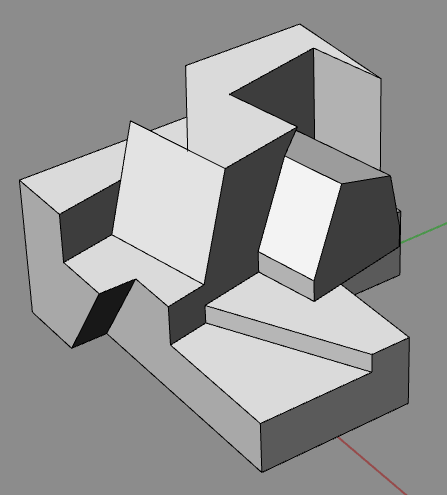
Works really good! Ootb you can just use SplitFace and ExtrudeSrf -Solid. Goes a long way already.
Certain insights should natively belong in Rhino, like this one, functional enough and useful for many uses.
Some Rhino commands, like this one, are too “rigid” and impractical, too many clicks and too many options to achieve a similar result.
Rhino, in my opinion, is becoming too heavy, redundant, many commands are the repetition of others similar …
i would be cool however to have gumball extrude work like extrude face. I’m going to investigate why we can’t have that style with gumball
But first can the faces selected by mouse click? Maybe adding “sketchup” mode to use selection like this and use standard mode when we don’t need this tools.
you would have to split faces first, then likely subobject select them and then extrude with gumball…
but I’m getting ahead of myself, we’ll see if it can even be added to gumball 1st. There may be some tech limitation I’m not aware of that prevents it.
You can probably do this most easily by toggling the selection filter ‘subobjects’ on and off by creating an alias or adding it to a hotkey.
In Blender there is edit mode to work with faces, i think this will be useful in Rhino.
And extrude with short key “e”
Can we use shortkeys to scale with “s” ; select/deselect with “a” , move with “m” + “x or y or z for direction” …etc?
There are no one-key hotkeys in Rhino except for the Windows keyboard function keys F1-F12. All others need at least Ctrl+key or Ctrl+Shift+key. Otherwise, an alias that can be one letter, but then you need to hit Enter to activate it.
It’s a request than , for modeling specially with the new sub feature
The main problem is that any letter input is first read by the Rhino command line as the start of a possible command name or alias.
IIRC, T-Splines had implemented something like this - you had to put it into some special editing mode and then you had one-key hotkeys; but while in that mode any command-line input was deactivated.