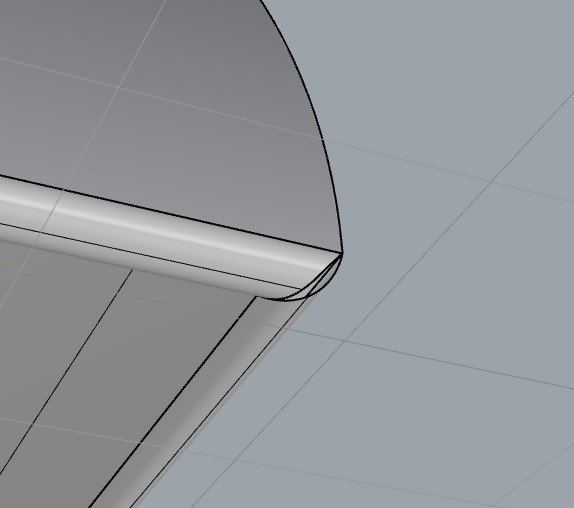I have a few shapes that I have joined together; however, edges are very segmented. After joining them, I still have lots of control points… and they aren’t actually joined, as a Fillet Edges command still choose individual segments… what’s the best way to, for example, make the edges below a simplified, continuous edge? MergeEdges doesn’t seem to do anything. Thanks!
without seeing the file, a bit of a guess, but to me it looks like you did a 1 rail sweep, and it generated segments in the single curved surfaces. If you _Explode and _Scale1d or _ExtendSrf the main surfaces, then _Trim where they intersect, you will get a simpler result.
Thanks - it was two sweeps - one for the curved outer surface, and one straight sweep for the inner surface. I then used Blend Surface to connect the related edges…
here’s the file:
join-test.3dm (351.5 KB)
yes, what I thought, so if you use the procedure I explained you get this:
join-test_fixed.3dm (172.1 KB)
Thanks - however, that appears to break the geometry where the two sweeps are joined:

you downloaded too quickly, I fixed that (you can also close it with cap or by lofting the two open edges)
lol… thanks.
Ok, so the next step - filleting the “outer edges” - breaks the geometry again. I’m guessing there may be a better way to do this, but it’s part of what I’ve been running into when experimenting with filleting… Maybe it would be fixed by using a single sweep, but that may not be an option.
Any idea why I’m getting the extra geometry here (the little “smiley face” ) when I use those steps?
yes… you cannot trim the surfaces on each other, since at that point the intersection is not unambiguous. Instead trim it with a plane, or in top view, start the trim command and use the _Line command line option.