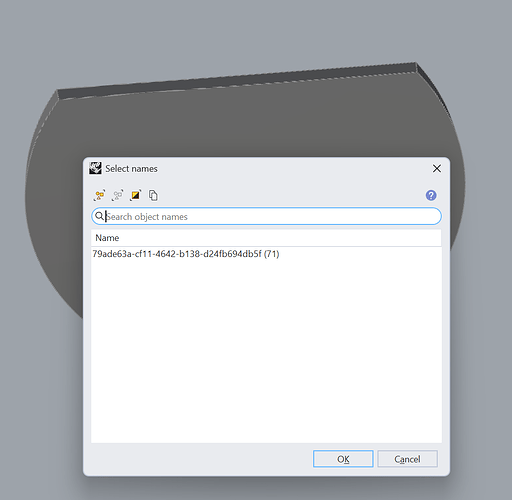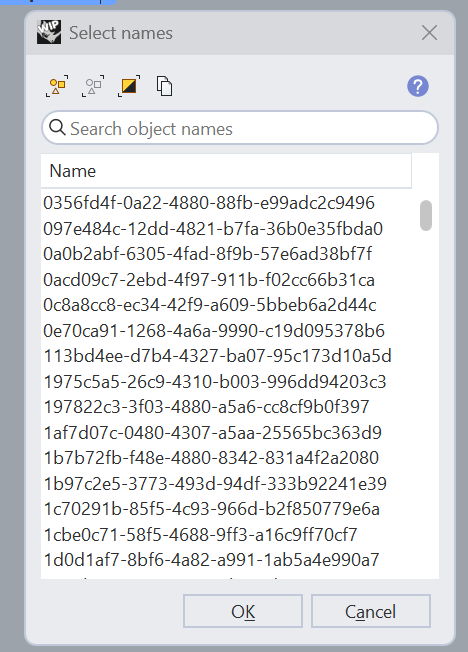Proposal 1. “Compound region select” which either uses the pre-selected objects as limit for the subsequent selection, or lets the user draw a region (rectangular or circle) to select only certain area of the screen that consists object. Once one of those two actions is completed, the command asks for a subsequent selection which is limited to the pre-selected objects of the ones selected via the region selection. For example, if I have a bunch of objects of different type in some area, I want to be able to region select them and then Rhino will be waiting for a new selection command of my choice to be executed (like “Select by name”, “Select curves” etc).
This is NOT same as the existing ! _IsolateLock command, because the latter will not allow extra objects to be added to the selection once some other objects are already added to the list. Instead, it simply runs the command again to further limit the number of selectable objects from the already limited selected.
There is also no ! _UnisolateLockSelected command, which should let the user select certain objects to remove them from the existing IsolateLock selection. This could be somewhat emulated by running the ! _IsolateLock command again, then select the desired objects, then run the '_Invert command, but it’s more complicated. Of course, a custom made macro probably could be made to mitigate this lacking function in Rhino, but my point is that it’s not present in the program by default.
Another drawback of ! _IsolateLock is the forced use of ! _UnisolateLock after the selection of the necessary objects is completed, otherwise Rhino will not let the user choose any other objects in the scene. In contrast, “Compound region select” will turn off itself once the subsequent selection is completed, making it possible to select any non-locked object in the scene.
Proposal 2. “Filtered select by name” search box in the “Select name” panel ('_SelName) based on selecting all objects whose name consist certain characters. As the name suggests, its purpose is to show the results in the search box while typing, in a similar fashion like the Command line which suggests possible commands. However, it must be able to show results even when typing characters that are not initial. For example, when the user types “in”, Rhino must be smart enough to bring a list with the following names of objects in the scene (assuming they exist there): Rhino, Infrared, Minimal, Chain etc. That is a much needed feature.