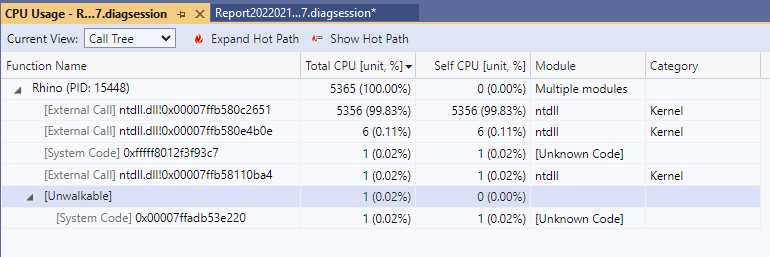Hi guys and gals,
I’ve been struggling with this lately, and wanted to check whether this is a common theme in the community or not. The first impression is that it isn’t because I hardly found any topic on the subject.
I develop mostly within VS environment, with is great for catching syntax errors, but I the truth is that runtime/logical errors sometimes can be a pain to catch depending on the functionality you’re developing, your coding style, how segmented is your code, etc…
For debugging, I typically log a message on the component output with critical information and in most cases we can relate the logs with the runtime error thrown by the component and things get sorted out sooner or later. The problem comes when we have to deal with very complex code, and then the runtime error message is simply not enough. The more complex the code the more verifications and logs we have to make, step-by-step, making development painstakingly slow and frustrating.
This hardship eventually makes you a more proficient programmer and I have felt this noticeably, but sometimes I just hit a brick wall and prefer to redo everything from scratch.
So, the bottom line is, I’m sure many of us have felt these pains, so I wonder if we can share tips for more efficient debugging techniques.
![]()