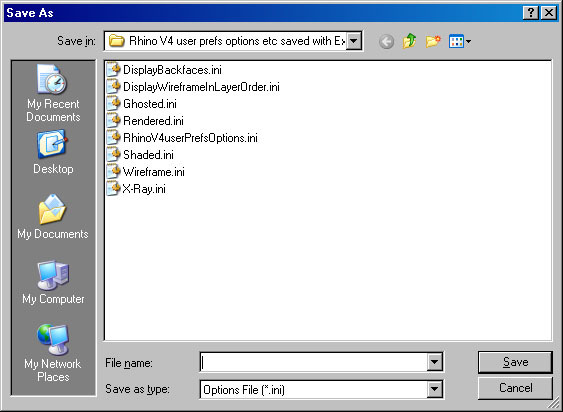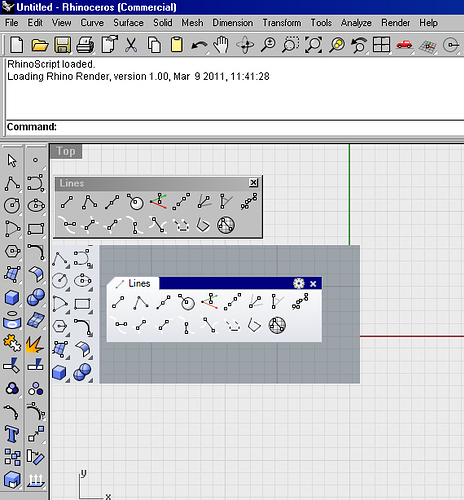Hi,
before upsetting V5 maybe, I thought it wise to save the default settings.
I open V5, type OptionsExport and a list appears, I choose the first one, (as its not obvious that one can choose them all ) and created one ini file, chose a destination and ok’d it.
Then to get to do the next we need to type OptionsExport again, as unlike V4 the list doesnt re-eppear !
but hey, typing command OptionsExport its now lost the list, all it shows me is the location of the one I just saved !!!
Now how do I ever save the rest ?
A bug maybe, having used command OptionsExport it then looks to destination not source when run again !
The link McNeel page given doesnt mention this happening at all.
Now stuck, I suppose I can revert to defaults using the properties window reset defaults.
So I proceed to use OptionsImport to bring in the ini files just made in V4
I ghosted list of Options to Import appears, untickable, obviously I need to browse to the ini files I made with V4.
I browse to where they were saved to, choose the first one displayBackfaces.ini and V5 says
The selected file is not a valid options file
Each one I saved sees V5 say not a valid file !!!
Just how do I get my user prefs, my screen grid colours, my light grey background, neutral grey colours etc and more into V5. The default background is too dark and makes hell of viewing translucent plans laid on it. My file lines are designed for a light grid so I cant see them now.
Steve