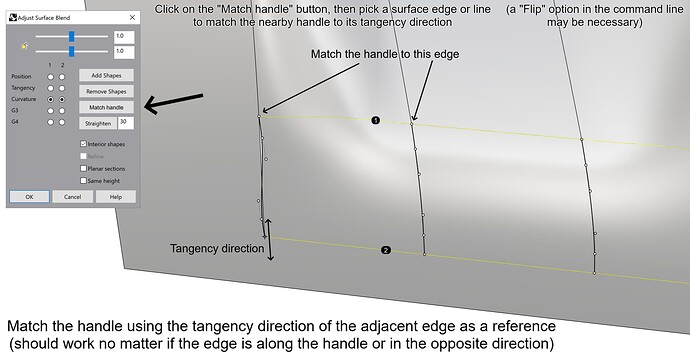Being one of the most progressing topics in a short period of time means that the discussion is very important for the Rhino users who demand for better tools that could make their work quicker and easier. ![]()
For example, Alias has an optional “Explicit control” inside its main modeling tools which is a huge advantage when it comes to surface quality, control over the general shape, time and ease of achieving G2 curvature continuity by adjusting far less control points subsequently. This option alone saver several commands that are other wise mandatory in Rhino to achieve similar results, such like: “Rebuilt surface”, “Rebuild surface UV”, “Change degree”, “Remove knot” and multiple use of “Match surface” after some of those commands. Imagine how powerful the “Blend surface”, “Match surface”, “Sweep 2 rails”, “Sweep 1 rail” and “Network surface” would be with an “Explicit control” option!
Static Zebra and coloured light lines that both Alias and VSR have are self-explanatory. They let the modeler examine the surface quality of the model from various angles without losing track on the stripes that stay the same (unless they are manually rotated via the dedicated handle).
User-friendly control point modeling via handles next to each selected control point is yet another HUGE advantage of Alias over Rhino. In Rhino, control point modeling is done in a slow way, and instead of using handles the modeler is forced to use rather non-intuitive tools such with no direct UI elements on the geometry itself. Also, the drag modes are inconsistent. For example, the “Control polygon” drag mode will not lock the direction of editing, leaving room for errors due to the fact that the selected control point(s) could be moved in some RANDOM direction, as well.
Activating the “Control polygon” drag mode does not automatically hide the Gumball, forcing the user to do that manually. If you try to drag a control point in this particular drag mode while the Gumball is on, you end up with dragging with the Gumball instead. Which is not along the control polygon, despite the selected drag mode that was supposed to lock the directions of dragging.
Lack of simple to implement U and V markers on the edited surface (also, showing up to the target surface(s) while using certain commands such like “Match surface”) forces the user to guess which direction is U and which is V. I’m aware that you can set custom colours for each direction, however, the “Rebuild surface”, “Rebuild surface UV” and the “MoveUVN” tool use U and V letters while the actual surface in the viewport don’t. Letters are far easier to recognize instantly by the majority of people. Also, the tiny coloured lines representing the U and V directions upon selecting a control point lie directly on the highlighted control polygon, making them even more difficult to distinguish, especially on 4K resolution and for colour blind people. The UV markers should be customizable in both, size and colour.
With UV markers:
Also, an extremely huge disadvantage of “Match surface” is the inability to set either U or V isocurve direction to match to the target edge, as shown here:
A similar issue is found in the “Blend surface” tool which does not have an option to align the end handles to the target surface’s side edges (even on trimmed one).