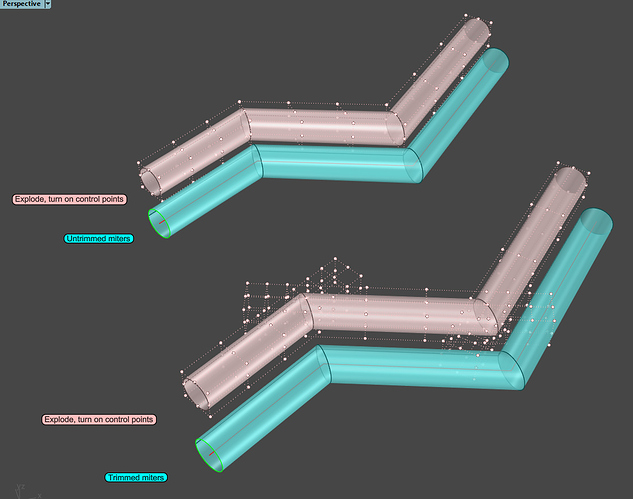Thanks for the quick replies, what I meant was some kind of tool like in Alias where you can see in real time the continuity between edges of different surfaces (normally with a system of different colors for different types of continuity).
Wish list for me…
One thing I would love to see in V6 is the progression & development of Osnap - mainly the ability to toggle the Osnap on and off for specific objects, as opposed to on and off for everything. Would come in pretty handy when building complex parts/assemblies.
Also hoping for the development of the offset surface function
Hi Ben - I don’t know if it is quite the same but with the current tools, you can toggle snapping to locked objects on and off - my guess is (?) this (locking/unlocking) is about as cumbersome as designating objects to snap to.
SnapToLocked command
Some other things that may help -
- the
Isolate/UnIsolate, IsolateLock/UnIsolateLocktools. SnapToOccluded- Snapping to filtered objects - this is not a command yet, I think, but can be set in Options > Modeling aids. Used in conjunction with
Filter, it may also be handy.
-Pascal
Hi guys,
I was thinking today that it would be useful to have the option of keeping gumball locked inside the window. So that when you are zoomed in on a detail of an object and select it, you don’t need to zoom out to use the gumball.
Sometimes I want to manually quickly move an object according to something else when I’m looking at a detail and I think it could be useful then. I would position the gumball then on the edge of the window in the direction of the center point (where gumball now automatically positions itself.)
Hi Siemen - you can get partway there with macros like this:
! CPlane View GumballRelocate 0 Enter CPlane Undo
! CPlane View GumballRelocate 0 1,0,0 0,1,0 Enter CPlane Undo
-Pascal
Thanks Pascal, this can work. Do you also have a solution for Rhino 5 for now? GumballRelocate doesn’t seem to be a command in R5.
Hi Siemen - it is RelocateGumabll in V5,
-Pascal
where to start  the biggest thing i would love to see in rhino is a new snapping feature, a snap to bitmap where you can set the cursor to snap to either an individual pixel colour or a range of colours, primarily i thought of this for car modelling, having something that would allow you to work at sketch speeds when placing curves on a drawing of a car would be literally heaven,
the biggest thing i would love to see in rhino is a new snapping feature, a snap to bitmap where you can set the cursor to snap to either an individual pixel colour or a range of colours, primarily i thought of this for car modelling, having something that would allow you to work at sketch speeds when placing curves on a drawing of a car would be literally heaven,
Left AND right sidebars
individual tab colours
A Dark theme
SVG icons
voice control
I really could go on but i wont, it would definitely be nice to see snap to bitmap in some iteration of Rhino.
What I would love to see is a slight update to ‘hide surface edges’
Solidworks has a display mode that hides tangential surface edges, which does come in pretty handy for displaying clean models - also highlights surfaces that aren’t tangential!
This one?
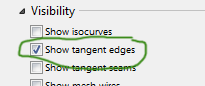
That was fast.
Sweep1 Untrimmed Miters option should be renamed Trimmed Miters option.
Actually not, the “Unrimmed miters” option makes untrimmed surfaces at the miter joints, otherwise they are trimmed surfaces. Explode the object and check the control points of the resulting surfaces to see.
–Mitch
Please do it - you will find out that you are wrong.
Your picture proves that you are wrong.
No, “Untrimmed” means there’s no trimmed surface.
Nope. The upper set are all UNTRIMMED surfaces. The lower set are all TRIMMED surfaces.
https://wiki.mcneel.com/rhino/nurbssurfaces
“We refer to a surface with outer loop that is the same as that of its underlying NURBS surface and that has no holes as an untrimmed surface.”
That is the case with the upper illustration.
–Mitch
Precisely! Untrimmed means that the control points have not been trimmed. They are still extending far beyond the joint.
No, it does not… Untrimmed means there are no trims on the surface. Control points do not get trimmed. If the control point grid extends beyond the edges of a face, then the face has trim curves on those edges.
-Pascal